How to Fix It When a PS4 Controller Won't Charge
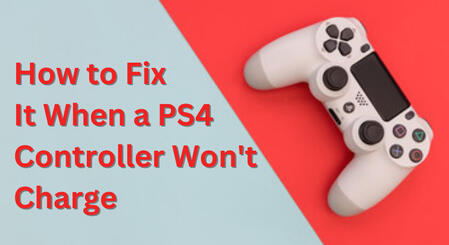
The DualShock 4 controller is designed to be used both wirelessly and wired with your PlayStation 4, and it's supposed to charge when you plug it in via USB.If you find that your PS4 controller won't charge, there's a possibility that the battery needs to be replaced, but that's just one potential fix among many.Before you toss your controller, or send it in for costly repairs, we have a number of easy fixes you can try yourself.What Causes a PS4 Controller to Not ChargeWhen a PS4 controller fails to charge, there are a handful of potential causes to examine.There may be a problem with the charging port or cable, a problem with the PS4 that prevents it from providing power over USB, or a problem with the PS4 controller battery.Here's a quick look at the issues you might be dealing with:Charging port issues: The port may be obstructed by debris or physically damaged. Fixes include cleaning out or simply replacing the port.Charging cable issues: The micro USB end of the cable may be broken or worn out, the cable itself may be bad, or the cable may not be designed for this sort of use. Some USB cables aren't designed for charging.PS4 issues: Some problems can prevent the PS4 from providing a charge to your controllers. You may be able to fix this by resetting the controller or power cycling the console, or just charging your controller using a different charger.Hardware problems: The two most common hardware failures with this sort of problem are the charging port and the battery.These are both fairly easy to replace, although many users will be more comfortable enlisting the services of a professional.How to Fix a PS4 Controller That Won't ChargeIf your DualShock 4 controller is dead and won't take a charge, perform each of the following troubleshooting steps to get it working again.1. Check the charging cable connection. DualShock 4 controllers charge via micro USB, which is a very low profile connection that relies on tiny spring steel clips to hold the charger in place.If you controller doesn't start charging immediately, carefully remove the micro USB connector from the port in the controller, and reinsert it.Make sure that the connector is fully seated and that it doesn't wobble around.If the micro USB connector feels loose or falls out, then you probably have a worn out cable. Check the little spring steel clips on the connector to see if they have been pushed in or worn down.2. Try a different USB cable. Since micro USB is so common, there's a good chance you have more than one of these cables. If you have multiple cables on hand, try a few of them to see if your controller is able to charge.It's important to use a cable that is both capable of providing power and transmitting data. While all of the best micro USB cables can perform both functions, some cheaper cables can only do one or the other.3. Plug your USB cable into something other than your PS4. In some cases, a PS4 controller will have difficulty charging from the PS4 USB ports. Instead of the PS4, you can use any high quality USB charger or even a powered USB port on your computer or laptop.If your controller charges when plugged into a charger, your computer, or another device, there may be an issue with the USB ports on your PS4.4. Inspect and clean the charging port on your controller. The connectors used by micro USB are so small that it's actually very easy to plug one in even if the port has dirt, dust, or other contaminants inside.In a worst case scenario, the debris can actually prevent you from plugging the cable in all the way and properly seating it.In other cases, dirty connections just prevent power from transfering.Use canned air or an electric blower to clear out the charging port, and examine inside with a flashlight. If you see any debris, or the controller still refuses to charge, you can try to clean it further with a small implement like a toothpick.6. Reset your PS4 controller. Your controller may have a firmware issue that's preventing it from charging.To fix that, you can insert a toothpick or other similar implement into the small hole on the back of your controller for about five seconds.After that, plug the controller in, boot up your PS4, and see if the controller will take a charge.7. Power cycle your PS4. If the controller still doesn't charge, then power cycling the console may help.To do this, you need to shut down the console and controller, unplug the console from power, and leave it unplugged for about 20 minutes.8. Replace the PS4 controller charging port. If you find that the charging port is loose or damaged, then the only fix is to replace the port.This requires you to disassemble the controller, unscrew the charging port board, and disconnect the ribbon cable that connects the charging port board to the main board.It isn't especially difficult, but you will want to make absolutely certain that the charging port is at fault first to avoid wasting time and money.Replace the PS4 controller battery. When all else fails, there are only two options. Either the battery is bad, or the controller itself has broken. You may want to send your controller in for repairs at this step or the previous one, or you can just open the controller up and replace the battery.While the DualShock 4 doesn't use easily replaceable batteries like the Xbox One controller, replacing the battery isn't that difficult. All you need to do is take the controller apart, unplug the battery pack from the main circuit board, and replace it with a new battery.